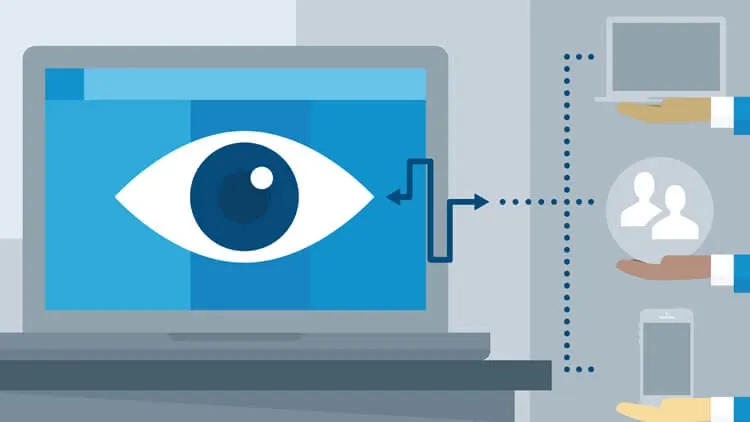This plan includes
- Limited free courses access
- Play & Pause Course Videos
- Video Recorded Lectures
- Learn on Mobile/PC/Tablet
- Quizzes and Real Projects
- Lifetime Course Certificate
- Email & Chat Support
What you'll learn?
- Create a vSphere 7 home lab on a computer using VMware Workstation 15.5
- Install and Configure VMware ESXi and vCenter Server
- Create Virtual Machine
Course Overview
This VMware lab setup for home course will walk you through the process of creating a VMware vSphere 7 lab on your home computer step-by-step. You'll learn how to use VMware Workstation 15.5 or 16, and will create multiple virtual machines.
In this course we'll give you an overview of VMware, discussing how to setup VMware vSphere, including ESXi and vCenter. We'll also talk about how you can start setting up and building your own VM's!
When you are done you will have a completely functional VMware vSphere LAB environment, complete with a domain controller, virtual NAS device, and multiple ESXi hosts. You will also have vCenter deployed and will be able to launch the vSphere Client and manage your environment.
The vSphere lab setup for home course is about 2 hour in length, but if you are following along at home the process to completely build your Home Lab should take about four/five hours.
Virtualization and cloud computing are the future of our IT infrastructure. It's important for system administrators who want to succeed to have a strong foundation in virtualization technologies, particularly in the popular virtual environment VMware vSphere, including the ESXi hypervisor and vCenter Server. With VMware vSphere LAB, you can create virtual machines that bypass the need for additional expensive hardware and provide features not available on a physical system a perfect setup for exploring new technologies and setting up test environments. This course teaches the basics of installing, configuring, and maintaining VMware vSphere LAB, including installation of the ESXi hypervisor and vCenter Server. Following lab creation, this course introduces the core components of vSphere (ESXi and vCenter) and shows how to configure storage and networking.
Pre-requisites
- Basics of VMware vSphere
Target Audience
- Anyone preparing for the VMware Certified Professional or Foundation
- Virtualization New User
- Network Admin
- University Student
Curriculum 31 Lectures 01:12:50
Section 1 : Introduction
- Lecture 2 :
- Getting VMware Certified
- Lecture 3 :
- What is Virtual Machine and Hypervisor
- Lecture 4 :
- vSphere Licensing Editions
- Lecture 5 :
- What_s new in VMware Vsphere7
- Lecture 6 :
- vCenter and the Role
- Lecture 7 :
- VMware Hands on LAB
Section 2 : Install and Configure ESXi (Prepare The Lab)
- Lecture 1 :
- 00. What This Module Covers
- Lecture 2 :
- 01. Virtualization System Requirments
- Lecture 3 :
- 02. what do we need to start the course
- Lecture 4 :
- 03. Download VMware workstation
- Lecture 5 :
- 04. Install VMware workstation
- Lecture 6 :
- 05. Download ESXi and vCenter server1
- Lecture 7 :
- 06. Download ESXi and vCenter server
- Lecture 8 :
- 07. How to boot a VM from in VMware Workstation
- Lecture 9 :
- 08. Configure ESXi part1
- Lecture 10 :
- 09. Configure ESXi part2
- Lecture 11 :
- 10. Connect to ESXi with browser
- Lecture 12 :
- 11. ESXi Settings
- Lecture 13 :
- 12. Create a Datastore in ESXi
- Lecture 14 :
- 13. Upload a Windows ISO file to ESXi
- Lecture 15 :
- 14. Install a Virtual Machine in ESXi
- Lecture 16 :
- 15. Connect to a ESXi by VMware Workstation
Section 3 : Install and Deploy Vcenter Server and Configuration
- Lecture 1 :
- 00. What This Module Covers-3
- Lecture 2 :
- 01. Why Do we need Active Directory
- Lecture 3 :
- 02. Prepare Active Directory Windows 2019
- Lecture 4 :
- 03. Create virtual machine template for VMware Workstation
- Lecture 5 :
- 04. Install Active Directory Role
- Lecture 6 :
- 05. Creating DNS Record for vCenter
- Lecture 7 :
- 06. Deploy and install vCenter Appliance
- Lecture 8 :
- 07. Adding ESXis to vCenter Server
Our learners work at
Frequently Asked Questions
How do i access the course after purchase?
It's simple. When you sign up, you'll immediately have unlimited viewing of thousands of expert courses, paths to guide your learning, tools to measure your skills and hands-on resources like exercise files. There’s no limit on what you can learn and you can cancel at any time.Are these video based online self-learning courses?
Yes. All of the courses comes with online video based lectures created by certified instructors. Instructors have crafted these courses with a blend of high quality interactive videos, lectures, quizzes & real world projects to give you an indepth knowledge about the topic.Can i play & pause the course as per my convenience?
Yes absolutely & thats one of the advantage of self-paced courses. You can anytime pause or resume the course & come back & forth from one lecture to another lecture, play the videos mulitple times & so on.How do i contact the instructor for any doubts or questions?
Most of these courses have general questions & answers already covered within the course lectures. However, if you need any further help from the instructor, you can use the inbuilt Chat with Instructor option to send a message to an instructor & they will reply you within 24 hours. You can ask as many questions as you want.Do i need a pc to access the course or can i do it on mobile & tablet as well?
Brilliant question? Isn't it? You can access the courses on any device like PC, Mobile, Tablet & even on a smart tv. For mobile & a tablet you can download the Learnfly android or an iOS app. If mobile app is not available in your country, you can access the course directly by visting our website, its fully mobile friendly.Do i get any certificate for the courses?
Yes. Once you complete any course on our platform along with provided assessments by the instructor, you will be eligble to get certificate of course completion.
For how long can i access my course on the platform?
You require an active subscription to access courses on our platform. If your subscription is active, you can access any course on our platform with no restrictions.Is there any free trial?
Currently, we do not offer any free trial.Can i cancel anytime?
Yes, you can cancel your subscription at any time. Your subscription will auto-renew until you cancel, but why would you want to?
Instructor

252101 Course Views
7 Courses



 Tech & IT
Tech & IT
 Business
Business
 Coding & Developer
Coding & Developer
 Finance & Accounting
Finance & Accounting
 Academics
Academics
 Office Applications
Office Applications
 Art & Design
Art & Design
 Marketing
Marketing
 Health & Wellness
Health & Wellness
 Sounds & Music
Sounds & Music
 Lifestyle
Lifestyle
 Photography
Photography




.jpg)




.jpg?crop=smart&width=600&height=400)
.jpg?crop=smart&width=600&height=400)