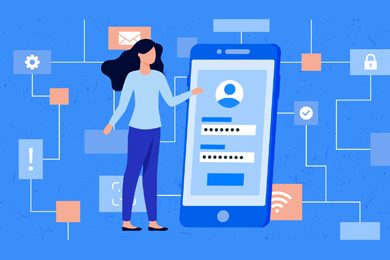This plan includes
- Limited free courses access
- Play & Pause Course Videos
- Video Recorded Lectures
- Learn on Mobile/PC/Tablet
- Quizzes and Real Projects
- Lifetime Course Certificate
- Email & Chat Support
What you'll learn?
- Manage Network and Troubleshooting Devices
- Monitoring Network Devices
- Configure Devices Remotely by Network Configuration Manager
- Analyze Traffic by NetFlow Analyzer
- Alerts and Notifications
- WorkFlow and Reports
- IPAM Module
- User Management
- Syslog
- Monitor Apps
- Monitor Monitor Bandwidth
Course Overview
Complete Course with a Lab materials to download. In this training you will learn all important elements in ManageEngine OpManager Plus and You will be able to practice it in VMware Workstation lab.
*** if you have any questions or need help you can contact me over my LinkedIn ***
This is the Best course available in the market that will make you be confident in deploying the tool and monitoring all your infrastructure (Network , Servers , Applications)
OpManager Plus is an IT Operations Management Solution that proactively monitors the network for performance, storage, bandwidth, configuration changes, compliance, and security. It is 100% web based and supports a wide range of vendors and technologies. It's easy-to-use and works out-of-the-box.
Network Performance Monitoring Monitor network devices such as routers, switches, firewalls, load balancers, etc., for health and performance via SNMP and CLI protocols.
Network Traffic Management Monitor and analyze bandwidth using Netflow, sFlow, jFlow, IP FIX and more. Find out top conversations, source-destinations & top applications and shape traffic by applying ACL.
Network Configuration Management Backup & monitor startup and running configurations of network devices via Telnet and SSH protocols. Get alerts for unauthorized configuration changes.
Physical & Virtual Server Monitoring Monitor Windows, Linux, Unix, VMware, Hyper-V & Xen servers for CPU, Memory & Disk utilization. Also, monitor Windows services, TCP services, processes, events and more.
Firewall Log Management Collect, archive and analyze firewall logs for security and compliance. Monitor and edit firewall policies to track user behavior and enhance network security.
IP Address & Switch Port Management Manage IP addresses (IPv4 & IPv6) and Switch Ports for space, availability and history.
Applications Monitoring Ensures high uptime and optimal performance of business-critical applications, both within the data center and on the cloud. Provides monitoring support for popular applications and their underlying infrastructure components from a single monitoring console
How Can I Monitor My Network?
The first step in getting started with your network monitoring is to identify which devices need to be monitored. You’ll also want to decide on what performance metrics you’ll be measuring.
Here are some baseline metrics you’ll want to monitor:
-
Bandwidth usage: You’ll want your network to be sending as much data as it can without being overloaded. Your network monitoring tool can identify how much bandwidth is typically used versus how much is currently being used.
-
Throughput: This measures the percentage of data packets that are actually being sent.
-
Latency: This is the time it takes between requesting data and receiving that data. Performance issues can be almost too small to recognize, so it’s important to have a monitoring tool in place.
-
Packet loss: This is the number of data packets that are lost during data transmissions.
-
Retransmission: This is a measure of how often data packets are lost and need to be retransmitted to complete a request for data.
-
Network availability/Uptime: This lets you know if your network is currently available. Your network monitoring tools can alert you when the network goes down, and how often.
-
Connectivity: You’ll want to make sure your network connection is operating at top performance at all times.
3 Benefits of Network Monitoring
Continuous monitoring of your network helps you to troubleshoot not just hard failures but slowdowns as well. Metrics such as throughput, latency, packet reordering, and jitters can be used to measure your network's health.
Troubleshooting issues early ensures business continuity and fewer or no downtimes, including network monitoring benefits like:
1. Identifying Issues Anywhere in the Network
Network monitoring and assessment is a way to quickly locate a problem in the network. Monitoring your network's performance can show you the cause and source of a network problem, where and when it occurred. It can also tell you who needs to fix it. When you actively monitor your network, you can detect any performance changes that could be problematic to users before they occur.
2. Better Use of IT Resources with Network Monitoring
IT teams are feeling more burnt out as a result of the pandemic. With 72% of IT professionals having taken on new responsibilities since the outset of the pandemic, a network outage could be a productivity killer. For example, an under-resourced IT manager would be required to divert attention from one business critical project to another with little notice or preparation.
The tools in network monitoring systems reduce manual work for IT teams. This gives back valuable time to an IT team to instead allocate to more critical projects.
3. Providing Historical and Baseline Data with Network Monitoring
With the availability of baseline data, network monitoring tools can continually and automatically compare data. In case of performance degradation, an alert is sent to you, and you can immediately solve the problem. Historical data gives you a comparison point to determine optimal network performance or identify poor performance. It enables you to troubleshoot network problems of past events.
PS: Check the Free Preview videos to know more about the course and to be sure you can get accustomed to my accent
OPManager Plus Training Course includes:
7:30 hours of practical and condensed knowledge
Immediate access to the entire collection of videos and files
Q&A support
Downloadable installation Media
Valuable links and resources
FAQ:
Q: Can I download OPManager training files?
Yes. We have uploaded all the installation and ISO files to practice the course without wasting your time searching these installation files on the web
Q: Can I watch OPManager training Learnfly on Mobile?
Absolutely, Learnfly is mobile-friendly and compatible with IOS and Android devices.
Q: How do you support me?
You would have direct support using:
Q&A section
LinkedIn chat
Q: Skill Requirements for OPManager training video?
-
Basic knowledge of Ethernet TCP/IP
-
Basics of Windows Server
Q: What you'll learn in this OPManager training course?
-
Building a LAB like real Network with VMware Workstation
-
Install and configure Monitoring Server
-
Adding devices to your Monitoring Server
-
Start monitoring servers and gathering reports
-
Analyzing dashboard and graphs
-
Configure NCM Module
-
Configure NTA Module
Q: Who this OPManager training course is for:
-
Anyone planning to monitor network devices, wireless links, virtual servers like ESXi, Hyper-v
-
Engineer or Administrators that want to learn more about Monitoring
-
University students who want to learn Network Monitoring
Q: What's your background?
I've spent the last 18 years building my career as a Network Engineer.
and I am a multivendor system engineer who is familiar with virtualization, cisco, windows server, monitoring, and security.
I want to help you master Network Engineering so you can get more experience and find a real job
PS: Check the Free Preview videos to know more about the course and to be sure you can get accustomed to my accent
ManageEngine OpManager, the trusted network monitoring software
Businesses rely on networks for all operations. Hence, network monitoring is very crucial for any business. Today, networks span globally, having multiple links established between geographically separated data centers, public and private clouds. This creates multifold challenges in network management. Network admins need to be more proactive and agile in monitoring network performance. However, this is easier said than done.
Introducing ManageEngine OpManager, an easy-to-use, and affordable network monitoring solution. It monitors network devices such as routers, switches, firewalls, load balancers, wireless LAN controllers, servers, VMs, printers, storage devices, and everything that has an IP and is connected to the network. ManageEngine OpManager continuously monitors the network and provides in-depth visibility and control over it. In case of a fault, you can easily drill down to the root cause and eliminate it before operations are affected.
Most IT shops use multiple network monitoring tools to monitor and manage network operations. However, in case of any fault, they have to sift through multiple tools, GUI, graphs, and reports to get to the bottom of the issue. ManageEngine OpManager, the integrated network management software, provides real-time network monitoring and offers detailed insights into various problematic areas of the network. It also allows you to easily drill down to the root cause of the network issue and fix it quickly.
Pre-requisites
- Windows Server
- Network Basics
Target Audience
- Monitoring Admin
- NOC Engineer
- Support HelpDesk
- Datacenter Admin
- Cisco Admin
- Virtualization Admin
Curriculum 71 Lectures 07:14:47
Section 1 : Introduction
- Lecture 2 :
- 02. Live Demo
Section 2 : SNMP Concepts
- Lecture 1 :
- 01 - Overview Of SNMP
- Lecture 2 :
- 02 - SNMP Versions
- Lecture 3 :
- 03 - NMS Basics
- Lecture 4 :
- 04 - OIDs And MIBs
- Lecture 5 :
- 05 - SNMP On The Wire
Section 3 : OPManager LAB
- Lecture 1 :
- 1.Diagram
- Lecture 2 :
- 2.Installing ESXi
- Lecture 3 :
- 3.install virtual machine
- Lecture 4 :
- 3-2. install vCenter Server
- Lecture 5 :
- 4.install Active Directory
- Lecture 6 :
- 5.install Mikrotik Router
- Lecture 7 :
- 6.install Cisco IOSv Switch
- Lecture 8 :
- 7.install Firewall
- Lecture 9 :
- 08. Create virtual machine template for VMware Workstation
- Lecture 10 :
- 9.install Monitoring Server OS
Section 4 : OPManager installation
- Lecture 1 :
- 01. Download OPmanager
- Lecture 2 :
- 02. System Requirement
- Lecture 3 :
- 03. install OPmanager
Section 5 : Adding devices to OPManager
- Lecture 1 :
- 0. Adding Firewall to Monitoring Server
- Lecture 2 :
- 01.Network Discovery
- Lecture 3 :
- 02. Enable SNMP on ESXi
- Lecture 4 :
- 03. Enable SNMP on vCenter Server
- Lecture 5 :
- 04. Enable SNMP on Windows Server
- Lecture 6 :
- 05. Enable SNMP on Mikrotik
Section 6 : Monitor Devices
- Lecture 1 :
- 01. Summary of the devices
- Lecture 2 :
- 02. Monitor interfaces
- Lecture 3 :
- 03. Monitor Active Processes and Installed Software
- Lecture 4 :
- 04. Monitor Apps in Servers
- Lecture 5 :
- 05. Performance Monitor
- Lecture 6 :
- 06.Toolbar Monitor
- Lecture 7 :
- 07. Process and URL Monitor
- Lecture 8 :
- 08.File and Folder Monitoring
- Lecture 9 :
- 09. Eventlog Monitor
- Lecture 10 :
- 10. Device Templates
Section 7 : MAPS
- Lecture 1 :
- 01. Layer2 Maps
- Lecture 2 :
- 02. Business views Map
- Lecture 3 :
- 03. Zoho and Google Map
- Lecture 4 :
- 04. 3D floor View and Rack Views
Section 8 : Dashboards
- Lecture 1 :
- 01. Explorer Dashboards
- Lecture 2 :
- 02. Create Dashboard and NOC view
Section 9 : Alerts and Notifications
- Lecture 1 :
- 01. Enable Email Setting
- Lecture 2 :
- 02. Configure Email Notification on a Device
- Lecture 3 :
- 03. Chat Notification Using Slack
- Lecture 4 :
- 04. Sound Notifications
- Lecture 5 :
- 05. Create a Notification Profile
Section 10 : WorkFlow and Reports
- Lecture 1 :
- 01. WorkFlow
- Lecture 2 :
- 02. Reports
Section 11 : NCM Module
- Lecture 1 :
- 01. Enable Telnet on Cisco Devices
- Lecture 2 :
- 02. Enable write access community string on Devices
- Lecture 3 :
- 03. adding a new Cisco Devices to NCM
- Lecture 4 :
- 04. adding Existing Cisco Devices to NCM
- Lecture 5 :
- 05. Add a Mikrotik Device to NCM
- Lecture 6 :
- 06. Add an Existing Cisco Devices to NCM by Telnet Credential
- Lecture 7 :
- 07. Schedule Backup
- Lecture 8 :
- 08. Compliance Rule
- Lecture 9 :
- 09. NCM device overview and Baseline backup
- Lecture 10 :
- 10. Bulk operation commands
- Lecture 11 :
- 11. NCM Dashboard
Section 12 : IPAM Module
- Lecture 1 :
- 01. IPAM and SPM overview
- Lecture 2 :
- 02. IPAM and SPM Demo
Section 13 : NetFlow Module
- Lecture 1 :
- 01. Enable Netflow in Fortigate Firewall
- Lecture 2 :
- 02. Analyze NetFlow Traffic
- Lecture 3 :
- 03. Enable Netflow in Mikrotik Router
- Lecture 4 :
- 04. Enable Netflow in Cisco Router
Section 14 : User Management
- Lecture 1 :
- 01. Create a User
- Lecture 2 :
- 02. Active Directory Users Access
Section 15 : Syslog
- Lecture 1 :
- 01.Enable Syslog on Firewall Devices
- Lecture 2 :
- 02.Enable Syslog on Cisco Devices
Section 16 : Backup and Restore Configuration
- Lecture 1 :
- Backup and Restore Configuration
Our learners work at
Frequently Asked Questions
How do i access the course after purchase?
It's simple. When you sign up, you'll immediately have unlimited viewing of thousands of expert courses, paths to guide your learning, tools to measure your skills and hands-on resources like exercise files. There’s no limit on what you can learn and you can cancel at any time.Are these video based online self-learning courses?
Yes. All of the courses comes with online video based lectures created by certified instructors. Instructors have crafted these courses with a blend of high quality interactive videos, lectures, quizzes & real world projects to give you an indepth knowledge about the topic.Can i play & pause the course as per my convenience?
Yes absolutely & thats one of the advantage of self-paced courses. You can anytime pause or resume the course & come back & forth from one lecture to another lecture, play the videos mulitple times & so on.How do i contact the instructor for any doubts or questions?
Most of these courses have general questions & answers already covered within the course lectures. However, if you need any further help from the instructor, you can use the inbuilt Chat with Instructor option to send a message to an instructor & they will reply you within 24 hours. You can ask as many questions as you want.Do i need a pc to access the course or can i do it on mobile & tablet as well?
Brilliant question? Isn't it? You can access the courses on any device like PC, Mobile, Tablet & even on a smart tv. For mobile & a tablet you can download the Learnfly android or an iOS app. If mobile app is not available in your country, you can access the course directly by visting our website, its fully mobile friendly.Do i get any certificate for the courses?
Yes. Once you complete any course on our platform along with provided assessments by the instructor, you will be eligble to get certificate of course completion.
For how long can i access my course on the platform?
You require an active subscription to access courses on our platform. If your subscription is active, you can access any course on our platform with no restrictions.Is there any free trial?
Currently, we do not offer any free trial.Can i cancel anytime?
Yes, you can cancel your subscription at any time. Your subscription will auto-renew until you cancel, but why would you want to?
Instructor

253173 Course Views
7 Courses



 Tech & IT
Tech & IT
 Business
Business
 Coding & Developer
Coding & Developer
 Finance & Accounting
Finance & Accounting
 Academics
Academics
 Office Applications
Office Applications
 Art & Design
Art & Design
 Marketing
Marketing
 Health & Wellness
Health & Wellness
 Sounds & Music
Sounds & Music
 Lifestyle
Lifestyle
 Photography
Photography








.jpg?crop=smart&width=600&height=400)

.jpg?crop=smart&width=600&height=400)
.jpg?crop=smart&width=600&height=400)