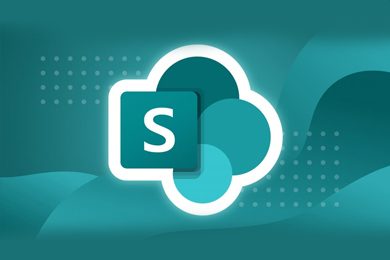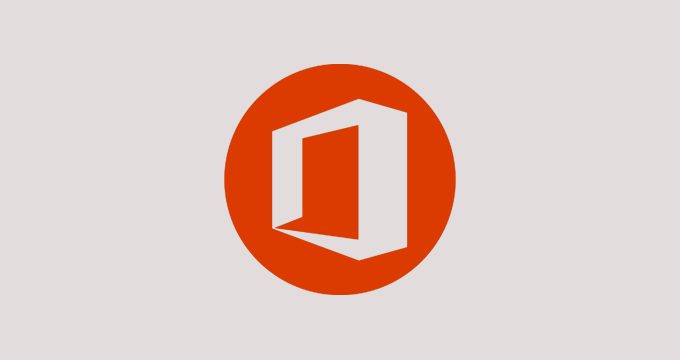This plan includes
- Limited free courses access
- Play & Pause Course Videos
- Video Recorded Lectures
- Learn on Mobile/PC/Tablet
- Quizzes and Real Projects
- Lifetime Course Certificate
- Email & Chat Support
What you'll learn?
- What is SharePoint
- Complete Microsoft SharePoint
- Free Plans vs Paid Plans in Microsoft SharePoint
- Registration of Domain in Microsoft SharePoint
- Domain Configuration in Microsoft SharePoint
- Microsoft SharePoint Dashboard and Admin Panel
- Microsoft SharePoint Environment
Course Overview
The Complete Microsoft SharePoint MasterClass: SharePoint Online - SharePoint 2016 - SharePoint 2019 - Microsoft SharePoint 365
SharePoint is a web-based collaborative platform that integrates with Microsoft Office. Launched in 2001,[5] SharePoint is primarily sold as a document management and storage system, but the product is highly configurable and usage varies substantially among organizations. Microsoft states that SharePoint has 190 million users across 200,000 customer organizations. So it is very fortunate to learn it today.
Simple sharing and seamless collaboration: SharePoint empowers teamwork with dynamic and productive team sites for every project team, department, and division. Share files, data, news, and resources. Customize your site to streamline your team’s work. Collaborate effortlessly and securely with team members inside and outside your organization, across PCs, Macs, and mobile devices.
Engage and inform your organization: Build cohesion and inform your employees throughout your intranet. Drive organizational efficiency by sharing common resources and applications on home sites and portals. Tell your story with beautiful communication sites. And stay in the know with personalized, targeted news on the web and the SharePoint mobile apps.
Harness collective knowledge: You’re just a click away from what you are looking for, with powerful search and intelligent ways to discover information, expertise, and insights to inform decisions and guide action. SharePoint’s rich content management, along with valuable connections and conversations surfaced in Yammer, enables your organization to maximize the velocity of knowledge.
Transform business processes: Accelerate productivity by transforming processes—from simple tasks like notifications and approvals to complex operational workflows. With SharePoint lists and libraries, Microsoft Flow, and PowerApps, you can create rich digital experiences with forms, workflows, and custom apps for every device.
In this course, we also help you learn the essential Microsoft Teams as well. Microsoft Teams is a persistent chat-based collaboration platform complete with document sharing, online meetings, and many more extremely useful features for business communications. Having an excellent team space is key to being able to make creative decisions and communicate with one another. But don't worry this course will help you build a fast and complete skill over Microsoft Teams. That's why we call it The Complete Microsoft Teams MasterClass.
Microsoft Teams provides more ways to be a team. Microsoft has many features that we have to look at and learn these days. We have everything available in Microsoft Team. Chat - Share your opinion and your personality. Send gifs, stickers, and emojis in a group chat or one-to-one messages. Meet - Instantly go from group chat to video conference with the touch of a button. Teams of 2 or 10,000 can meet in one place, no matter how many places they’re in. Call - Make and receive calls with internal and external groups using Microsoft Teams Calling, Phone System, Calling Plan, or Direct Routing. Collaborate - Easily find, share, and edit files in real-time using familiar apps like Word, PowerPoint, and Excel in Teams. (Resource: Microsoft Teams website)
By taking this The Complete Microsoft SharePoint MasterClass you will be able to:
-
Full understanding of Microsoft SharePoint
-
Know Free Plans and Paid Plans
-
Create Microsoft Account for SharePoint use
-
Registing your domain in Microsoft SharePoint
-
Manage Microsoft SharePoint Dashboard
-
Create Communication and team site in SharePoint
-
Inviting someone to your site in SharePoint
-
Manage the top bar menu of Microsoft SharePoint
-
Insert option in Microsoft SharePoint
-
Adding section, image, text, file viewer, link, embed, highlighted content, bingo map, call to action, hero, document library, media, content, list, page, quick link and their features.
-
Targing audience in Microsoft SharePoint
-
Work with discovery and collaboration tools in Microosoft SharePoint
-
Converse in Microsoft SharePoint
-
Manage event in Microsoft SharePoint
-
Manage Tab in Microsoft SharePoint
-
Create sub-site in Microsoft SharePoint
-
Clean Recycle Bin in Microsoft SharePoint
-
Share Broadcast website in Microsoft SharePoint
-
Understand and manage Admin center
-
Configure Microsoft Account Settings
-
Full understanding of Google Microsoft Teams
-
Sign up in Microsoft to use Microsoft Teams
-
Understand the difference between the free and paid plan of Microsoft Teams
-
Download Microsoft Teams App on Desktop and Phone
-
Become familiar with Microsoft Teams Interface
-
Manage your Microsoft Teams profile management
-
Start chatting with a participant in Microsoft Teams
-
Create Org, team, and channel on your team in Microsoft Teams
-
Manage Org, team, and channel on your team
-
Invite users to join Microsoft teams
-
Understand the core part of Microsoft Teams
-
Start and manage a meeting in Microsoft Teams
-
How to make a test call before starting a meeting
-
Lead effective meetings in Microsoft Teams with TJ tips and experience
-
Manage your saved messages
-
Manage chat in Microsoft Teams
-
Browse Activity history in Microsoft Teams
-
Manage calls in Microsoft Teams
-
Manage files in Microsoft Teams
-
Add your favorite cloud in Microsoft Teams
-
Set up your general settings in Microsoft Teams
-
Set up your privacy settings in Microsoft Teams
-
Manage the settings of your notification
-
Manage device settings to make them go write
-
Configure Calls and permission settings
-
Search anything in Microsoft Teams
-
Be familiar with Microsoft Office Apps (Word, Excel, and PowerPoint)
-
Connect YouTube videos in your Teams
-
Set up Trello, Wiki, Karma, Polla for better productivity
-
Create a powerful password for users for your teams
So don't hesitate anymore,
Join us now to make new experiences with Microsoft SharePoint today!
Pre-requisites
- No Previous Microsoft SharePoint or Microsoft Office Experience Necessary!
- A Laptop or Desktop with Internet Connection
- Willingness to Learn :)
Target Audience
- Anyone interested in Microsoft SharePoint in Microsoft 365
- People Who Need SharePoint
- Office 365 Users
- Teams Users
- Employees
- Managers
- Administrator
- Business Owners
- Anyone Who Want Stay Connected and Organized. Accomplish More Together Across Work, School, and Life with Microsoft SharePoint.
Curriculum 60 Lectures 01:37:42
Section 1 : You Can Master Microsoft SharePoint
- Lecture 2 :
- This is the course with real instructor
- Lecture 3 :
- You have facebook support group
Section 2 : Getting Started with Microsoft SharePoint
- Lecture 1 :
- Quick Win - Create Site in SharePoint
- Lecture 2 :
- Quick Win - Creating and Adding User to SharePoint
- Lecture 3 :
- Quick Win - Add Member to The SharePoint
- Lecture 4 :
- What is SharePoint
- Lecture 5 :
- Free Plans vs Paid Plans in Microsoft SharePoint
- Lecture 6 :
- You Need a Microsoft Account For SharePoint
- Lecture 7 :
- Registration of Domain in Microsoft SharePoint
- Lecture 8 :
- Domain Configuration in Microsoft SharePoint
- Lecture 9 :
- Microsoft SharePoint Dashboard and Admin Panel
Section 3 : SharePoint Creation and Basic
- Lecture 1 :
- Microsoft SharePoint Environment
- Lecture 2 :
- Two Type Website in Microsoft SharePoint
- Lecture 3 :
- Inviting Someone to Your Website in SharePoint
- Lecture 4 :
- Login Process of Invited User at Microsoft Share Point
- Lecture 5 :
- Share Point Website Environment
- Lecture 6 :
- SharePoint Webiste Menu Bar
- Lecture 7 :
- Site information settings
Section 4 : Creating and Manage Team Site
- Lecture 1 :
- Team Site Creation in SharePoint
- Lecture 2 :
- Menu Edit Options in SharePoint
- Lecture 3 :
- Adding Section in Share Point Team Site
- Lecture 4 :
- Insert Option in SharePoint
- Lecture 5 :
- Inserting Image in Team Site Share Point
- Lecture 6 :
- Inserting Text in Team Site Share Point
- Lecture 7 :
- Inserting File Viewer in Share Point Team Site
- Lecture 8 :
- Inserting A Link In SharePoint Team Site
- Lecture 9 :
- How to embed In SharePoint Team Site
- Lecture 10 :
- High Lighted Content in Share Point Team Site
- Lecture 11 :
- Audience Targeting in SharePoint Team Site
- Lecture 12 :
- How to insert Bingo Map In SharePoint Team Site
- Lecture 13 :
- Adding Call to Action In SharePoint Team Site
- Lecture 14 :
- Adding Hero in SharePoint Team Site
- Lecture 15 :
- Text, Media and Content Tools in Share Point
- Lecture 16 :
- Adding Document Library in Share Point Team Site
- Lecture 17 :
- How to Add List in Share Point Team Site
- Lecture 18 :
- Adding List Properties in Share Point Team Site
- Lecture 19 :
- Page Properties in SharePoint Team Site
- Lecture 20 :
- Quick Links adding in SharePoint Team Site
- Lecture 21 :
- Discovery and Collaboration Tools
- Lecture 22 :
- Discovery and Collaboration Tools (cont.)
- Lecture 23 :
- Conversation in SharePoint Team Site
- Lecture 24 :
- How to Add New Event in Share Point
- Lecture 25 :
- Document Tab in Share Point Team Site
- Lecture 26 :
- How to Insert List in SharePoint Team Site
- Lecture 27 :
- Creating Page and Managing It on Share Point Site
- Lecture 28 :
- Creating Document Library on SharePoint Team Site
- Lecture 29 :
- Creating App in SharePoint Team Site
- Lecture 30 :
- Creating Subsite in SharePoint
- Lecture 31 :
- Recycle bin in Team site
Section 5 : Broadcast Sharepoint Website and Advanced Tools
- Lecture 1 :
- Communication Site Creation
- Lecture 2 :
- Communication Topics Site Creation
Section 6 : Admin center
- Lecture 1 :
- Admin Center in Share Point
- Lecture 2 :
- Admin Center Menus
- Lecture 3 :
- Admin Center Top Bar Menu
- Lecture 4 :
- Admin Center of Microsoft SharePoint for Adding User
Section 7 : Account and Office settings
- Lecture 1 :
- Account Overview in SharePoint Website
- Lecture 2 :
- Security Info in Share Point Website
- Lecture 3 :
- Account Settings in SharePoint (cont.)
- Lecture 4 :
- Office Account in SharePoint
Our learners work at
Frequently Asked Questions
How do i access the course after purchase?
It's simple. When you sign up, you'll immediately have unlimited viewing of thousands of expert courses, paths to guide your learning, tools to measure your skills and hands-on resources like exercise files. There’s no limit on what you can learn and you can cancel at any time.Are these video based online self-learning courses?
Yes. All of the courses comes with online video based lectures created by certified instructors. Instructors have crafted these courses with a blend of high quality interactive videos, lectures, quizzes & real world projects to give you an indepth knowledge about the topic.Can i play & pause the course as per my convenience?
Yes absolutely & thats one of the advantage of self-paced courses. You can anytime pause or resume the course & come back & forth from one lecture to another lecture, play the videos mulitple times & so on.How do i contact the instructor for any doubts or questions?
Most of these courses have general questions & answers already covered within the course lectures. However, if you need any further help from the instructor, you can use the inbuilt Chat with Instructor option to send a message to an instructor & they will reply you within 24 hours. You can ask as many questions as you want.Do i need a pc to access the course or can i do it on mobile & tablet as well?
Brilliant question? Isn't it? You can access the courses on any device like PC, Mobile, Tablet & even on a smart tv. For mobile & a tablet you can download the Learnfly android or an iOS app. If mobile app is not available in your country, you can access the course directly by visting our website, its fully mobile friendly.Do i get any certificate for the courses?
Yes. Once you complete any course on our platform along with provided assessments by the instructor, you will be eligble to get certificate of course completion.
For how long can i access my course on the platform?
You require an active subscription to access courses on our platform. If your subscription is active, you can access any course on our platform with no restrictions.Is there any free trial?
Currently, we do not offer any free trial.Can i cancel anytime?
Yes, you can cancel your subscription at any time. Your subscription will auto-renew until you cancel, but why would you want to?
Instructor

606985 Course Views
15 Courses



 Tech & IT
Tech & IT
 Business
Business
 Coding & Developer
Coding & Developer
 Finance & Accounting
Finance & Accounting
 Academics
Academics
 Office Applications
Office Applications
 Art & Design
Art & Design
 Marketing
Marketing
 Health & Wellness
Health & Wellness
 Sounds & Music
Sounds & Music
 Lifestyle
Lifestyle
 Photography
Photography