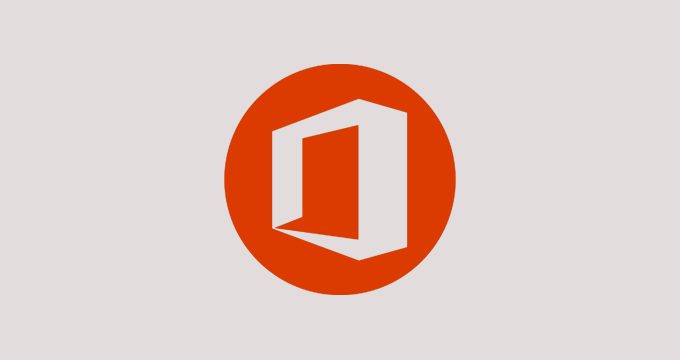This plan includes
- Limited free courses access
- Play & Pause Course Videos
- Video Recorded Lectures
- Learn on Mobile/PC/Tablet
- Quizzes and Real Projects
- Lifetime Course Certificate
- Email & Chat Support
What you'll learn?
- - Steps to open Microsoft word
- - Microsoft word user interface
- - Line spacing
- - Basic keys on the keyboard & their functions
- - Types of cases and how to switch cases in Microsoft Word
- - Highlighting
- - Different ways to highlight
- - Shortcuts in Microsoft word
- - Columns
- - Bullets and numbering
- - Steps to add page numbers
- - Watermark
- - Steps to add watermark to a page
- - Steps to hide or view ruler
- - Page borders and steps to add
- - Tables - Steps to insert table
- - Steps to merge cells
- - Steps to change cell direction
- - Steps to password a document
- - Shapes and steps to insert a shape
- - Formatting shapes
- - Types of paper orientation: - Steps to change paper orientation
- - Header & Footers
- - Superscript & subscript
- - Steps to add footer
- - Textboxes and How to Use Text-Boxes in Microsoft Word
- - Formatting Textboxes to Make Designs
- - How to make notes/comments in a document.
Course Overview
Table of Content:
- Steps to open Microsoft word
- Microsoft word user interface
- Line spacing
- Basic keys on the keyboard & their functions
- Types of cases and how to switch cases in Microsoft Word
- Highlighting
- Different ways to highlight
- Shortcuts in Microsoft word
- Columns
- Bullets and numbering
- Steps to add page numbers
- Watermark
- Steps to add watermark to a page
- Steps to hide or view ruler
- Page borders and steps to add
- Tables
- Steps to insert table
- Steps to merge cells
- Steps to change cell direction
- Steps to password a document
- Shapes and steps to insert a shape
- Formatting shapes
- There are 2 types of paper orientation:
- Steps to change paper orientation
- Header & Footers
- Superscript & subscript
- Steps to add footer
- Textboxes and How to Use Text-Boxes in Microsoft Word
- Formatting Textboxes to Make Designs
- How to make notes/comments in a document.
- Exercise
Pre-requisites
- A laptop.
- Microsoft word installed software.
Target Audience
- Beginners who want to learn Microsoft Word.
Curriculum 37 Lectures 02:50:58
Section 1 : Microsoft Word User Interface
- Lecture 2 :
- Microsoft Word User Interface
- Lecture 3 :
- Basic keys on the keybord and their functions.
- Lecture 4 :
- Types of cases
- Lecture 5 :
- Introduction
- Lecture 6 :
- Exercise
Section 2 : Different Ways of Highlighting and Shortcuts in Microsoft Word
- Lecture 1 :
- Folders
- Lecture 2 :
- Different ways of highlighting
- Lecture 3 :
- Shortcuts in Microsoft Word 1
- Lecture 4 :
- Shortcuts in Microsoft Word 2
- Lecture 5 :
- Shortcuts in Microsoft Word 3
- Lecture 6 :
- Shortcuts in Microsoft Word 4
- Lecture 7 :
- Exercise
Section 3 : Bullets, Columns, Page Numbers, Superscript and Subscript
- Lecture 1 :
- Shortcuts in Microsoft Word 5
- Lecture 2 :
- Columns
- Lecture 3 :
- Bullets and Numbering
- Lecture 4 :
- Page numbers and steps to add
- Lecture 5 :
- Written notes on Shortcuts
- Lecture 6 :
- Exercise
Section 4 : Watermark, Page Boder, colours, Ruler, Tables
- Lecture 1 :
- Watermark
- Lecture 2 :
- Steps to hide or view ruler
- Lecture 3 :
- Page border and steps to add
- Lecture 4 :
- Tables, Merge cells, change cell direction.
- Lecture 5 :
- More notes on Shortcuts
- Lecture 6 :
- Exercise
Section 5 : Insert pictures, shapes, textboxes. Password your document.
- Lecture 1 :
- Notes on more shortcuts in Microsoft Word.
- Lecture 2 :
- Insert pictures and textboxes
- Lecture 3 :
- Insert shapes and format
- Lecture 4 :
- Insert shapes and format 2
- Lecture 5 :
- Password your microsoft word document.
- Lecture 6 :
- Exercise
Section 6 : Header & Footer, Steps to change paper orientation, comment, notes and summary.
- Lecture 1 :
- Bonus course from my video channel
- Lecture 2 :
- Comment, notes, summary
- Lecture 3 :
- Header & Footer
- Lecture 4 :
- Steps to change paper orientation
- Lecture 5 :
- Reminder
- Lecture 6 :
- Exercise
Our learners work at
Frequently Asked Questions
How do i access the course after purchase?
It's simple. When you sign up, you'll immediately have unlimited viewing of thousands of expert courses, paths to guide your learning, tools to measure your skills and hands-on resources like exercise files. There’s no limit on what you can learn and you can cancel at any time.Are these video based online self-learning courses?
Yes. All of the courses comes with online video based lectures created by certified instructors. Instructors have crafted these courses with a blend of high quality interactive videos, lectures, quizzes & real world projects to give you an indepth knowledge about the topic.Can i play & pause the course as per my convenience?
Yes absolutely & thats one of the advantage of self-paced courses. You can anytime pause or resume the course & come back & forth from one lecture to another lecture, play the videos mulitple times & so on.How do i contact the instructor for any doubts or questions?
Most of these courses have general questions & answers already covered within the course lectures. However, if you need any further help from the instructor, you can use the inbuilt Chat with Instructor option to send a message to an instructor & they will reply you within 24 hours. You can ask as many questions as you want.Do i need a pc to access the course or can i do it on mobile & tablet as well?
Brilliant question? Isn't it? You can access the courses on any device like PC, Mobile, Tablet & even on a smart tv. For mobile & a tablet you can download the Learnfly android or an iOS app. If mobile app is not available in your country, you can access the course directly by visting our website, its fully mobile friendly.Do i get any certificate for the courses?
Yes. Once you complete any course on our platform along with provided assessments by the instructor, you will be eligble to get certificate of course completion.
For how long can i access my course on the platform?
You require an active subscription to access courses on our platform. If your subscription is active, you can access any course on our platform with no restrictions.Is there any free trial?
Currently, we do not offer any free trial.Can i cancel anytime?
Yes, you can cancel your subscription at any time. Your subscription will auto-renew until you cancel, but why would you want to?



 Tech & IT
Tech & IT
 Business
Business
 Coding & Developer
Coding & Developer
 Finance & Accounting
Finance & Accounting
 Academics
Academics
 Office Applications
Office Applications
 Art & Design
Art & Design
 Marketing
Marketing
 Health & Wellness
Health & Wellness
 Sounds & Music
Sounds & Music
 Lifestyle
Lifestyle
 Photography
Photography