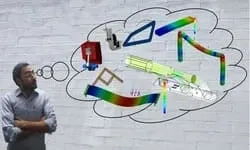This plan includes
- Limited free courses access
- Play & Pause Course Videos
- Video Recorded Lectures
- Learn on Mobile/PC/Tablet
- Quizzes and Real Projects
- Lifetime Course Certificate
- Email & Chat Support
What you'll learn?
- Understanding Creo Parametric concepts.
- Create and modify 2D sketches on datum planes.
- Sketching geometry and using tools.
- Create part features using: extrude, revolve, blend, hole, shell and sweep functions.
- Creating datum planes and datum axes.
- Create parametric relationships between features and modify features Laying out drawings and creating views.
- Comprehensive two part Design Project.
- Selecting and editing geometry, features, and models.
- Learn advance modelling process.
- Learning how to use the Creo Parametric interface.
- Generate and dimension a multi view orthographic drawing.
- Annotate notes and text on drawings.
- Build a 3D assembly.
- Mechanism (Gear, Cam follower, Piston cylinder, Slider crank etc.)
- Animation ( Snapshot).
- Manufacturing (Use application vericut).
- Basic simulation.
- Drawing view and BOM (Bill of material).
- Control and modify the operating environmental settings.
- Complete work accurately, with attention to detail. Assembling with connections.
- Create Engineering, Industrial Graphics & Design in 3D or 2D.
Course Overview
Creo is a family or suite of design software supporting product design for discrete manufacturers and is developed by PTC.
Creo Parametric: The flagship application in the Creo Suite, Creo Parametric is the only software you need for 3D CAD and CAM. With Creo Parametric, you can seamlessly combine parametric and direct modeling; open non-native CAD data and collaborate with almost anyone thanks to Unite technology; and relax knowing all downstream deliverables will update automatically. Combine this range of capabilities with ease-of use, and you have a product design accelerator.
2D CAD | 3D CAD | CAM | Simulation | Visualization | Analysis
Why Creo?
Our software doesn’t produce innovation: you do. But Creo can help by giving you powerful tools all within one environment as well as choice and flexibility in how you use them.
What can you design? One customer designed an artificial heart. Another created a 1.5 ton light sculpture. Maybe your next great product is that one on your desk.
Creo is best designed for Mechanical Engineer, Automobile Engineer. Mechatronics Engineer
SS eAcademy offer Complete training for Creo tutorials.
Pre-requisites
- Basic Computer Knowledge
- A PC or Computer
- Creo Software for your Practice
- Basic mathematics and Engineering Knowledge
- Basic Drawing Knowledge
Target Audience
- Mechanical Engineer
- Automobile Engineer
- Aerospace Engineer
- Producation Engineer
- Design Engineer
Curriculum 101 Lectures 04:26:31
Section 1 : Introduction
Section 2 : Sketching
- Lecture 1 :
- Rectangle
- Lecture 2 :
- Circle
- Lecture 3 :
- Line Chain
- Lecture 4 :
- Arc
- Lecture 5 :
- Ellipse
- Lecture 6 :
- Spline
- Lecture 7 :
- Fillet
- Lecture 8 :
- Chamfer
- Lecture 9 :
- Text
- Lecture 10 :
- Line Tangent
- Lecture 11 :
- Offset
- Lecture 12 :
- Palatte
- Lecture 13 :
- Centreline, point & Co-ordinate System
- Lecture 14 :
- Grid & Line Style
- Lecture 15 :
- Editing Options
- Lecture 16 :
- Constraints Option
- Lecture 17 :
- Dimension Option
- Lecture 18 :
- Inspect Option
Section 3 : Part
- Lecture 1 :
- Extrude Command –Sketch to 3D Object
- Lecture 2 :
- Extrude Command - Sketch to 3D Object (In Plane)
- Lecture 3 :
- Extrude Command – Make thicken Object of Sketch
- Lecture 4 :
- Extrude Command – Make a Surface object from Sketch
- Lecture 5 :
- Extrude command - Cut Out From 3D Object
- Lecture 6 :
- Extrude Command – Depth Option
- Lecture 7 :
- Extrude Command – Make Taper object Form 2D Sketch
- Lecture 8 :
- Extrude Command - Basic Example
- Lecture 9 :
- Sweep Command - Sketch to 3D Object
- Lecture 10 :
- Sweep Command - Cut Out From 3D Object
- Lecture 11 :
- Sweep Command – Advanced Features
- Lecture 12 :
- Swept Blend Command
- Lecture 13 :
- Swept Blend Command- Advanced Command
- Lecture 14 :
- Revolve Command - Sketch to 3D Object
- Lecture 15 :
- Introduction of Part
- Lecture 16 :
- Helical Sweep
- Lecture 17 :
- Revolve Command- Cut Out From 3D Object
- Lecture 18 :
- Toroidal Bend
- Lecture 19 :
- Revolve Command - Basic Example
- Lecture 20 :
- Rotational Blend Command
- Lecture 21 :
- Blend Command- Sketch to 3D Object
- Lecture 22 :
- Helical Sweep Command- Treading on 3D Object
Section 4 : Modified Tools
- Lecture 1 :
- Copy and past Command
- Lecture 2 :
- Hole Command- Create Simple Hole
- Lecture 3 :
- Hole Command- Create Standard Custom Hole
- Lecture 4 :
- Round Command- Part 1
- Lecture 5 :
- Round Command- Part 2
- Lecture 6 :
- Round Command- Part 3
- Lecture 7 :
- Round Command- Part 4
- Lecture 8 :
- Auto Round Command
- Lecture 9 :
- Chamfer Command-Apply at Edge of 3D Object
- Lecture 10 :
- Draft Command
- Lecture 11 :
- Variable Pull Direction Draft Command
- Lecture 12 :
- Shell Command
- Lecture 13 :
- Rib Command
- Lecture 14 :
- Trajectory Rib Command
- Lecture 15 :
- Cosmetic Sketch
- Lecture 16 :
- Cosmetic Thread
- Lecture 17 :
- Cosmetic Groove
- Lecture 18 :
- Warp Command –Part 1
- Lecture 19 :
- Sketch Region
Section 5 : Editing Tools Module
- Lecture 1 :
- Pattern - Axis
- Lecture 2 :
- Pattern – Direction & Dimension
- Lecture 3 :
- Pattern – Fill
- Lecture 4 :
- Pattern – Point& Curve
- Lecture 5 :
- Mirror Command
- Lecture 6 :
- Project Command
- Lecture 7 :
- Editing Tools
Section 6 : Assembly Creation
- Lecture 1 :
- Knuckle Joint Assembly
- Lecture 2 :
- Nut and Bolt creation
- Lecture 3 :
- Drawing View (Nut and Bolt - Creation)
- Lecture 4 :
- Dimesion Assembly (Nut and Bolt - Creation)
Section 7 : Drawing View
- Lecture 1 :
- Introduction of Drawing View
- Lecture 2 :
- Add Model and set view type
- Lecture 3 :
- How to add assembly and details
- Lecture 4 :
- How to Show Assembly details
- Lecture 5 :
- Edit note and surface symbol
- Lecture 6 :
- Create BOM Table in detailing
- Lecture 7 :
- Drawing Exporting to PDF
Section 8 : Mechanism
- Lecture 1 :
- Nut bolt Mechanism
- Lecture 2 :
- Gear Mechanism
- Lecture 3 :
- Cam Follower Mechanism
- Lecture 4 :
- Piston Cylinder Mechanism
- Lecture 5 :
- Slide Mechanism
Section 9 : Sheetmetal
- Lecture 1 :
- Revolve Command
- Lecture 2 :
- Flat and Flange
- Lecture 3 :
- Twist Command
- Lecture 4 :
- Sketch Form & Punch Form
- Lecture 5 :
- Bend Command
- Lecture 6 :
- Unbend & Bend Back
- Lecture 7 :
- Offset, Extend and Split command
Section 10 : Format, Mark Up and Weld Mate
- Lecture 1 :
- Creating Drawing Template format with title block
- Lecture 2 :
- Weld Mate
- Lecture 3 :
- Manufacturing Process and NC Code Generate
- Lecture 4 :
- Mold Designing and Casting
- Lecture 5 :
- Mold Designing and Casting
- Lecture 6 :
- Photo-realistic Rendering
- Lecture 7 :
- Setting Welding Standard
- Lecture 8 :
- Static Analysis
- Lecture 9 :
- Work-book
- Lecture 10 :
- Top down assembly Approach
- Lecture 11 :
- How to Draw Pully
Our learners work at
Frequently Asked Questions
How do i access the course after purchase?
It's simple. When you sign up, you'll immediately have unlimited viewing of thousands of expert courses, paths to guide your learning, tools to measure your skills and hands-on resources like exercise files. There’s no limit on what you can learn and you can cancel at any time.Are these video based online self-learning courses?
Yes. All of the courses comes with online video based lectures created by certified instructors. Instructors have crafted these courses with a blend of high quality interactive videos, lectures, quizzes & real world projects to give you an indepth knowledge about the topic.Can i play & pause the course as per my convenience?
Yes absolutely & thats one of the advantage of self-paced courses. You can anytime pause or resume the course & come back & forth from one lecture to another lecture, play the videos mulitple times & so on.How do i contact the instructor for any doubts or questions?
Most of these courses have general questions & answers already covered within the course lectures. However, if you need any further help from the instructor, you can use the inbuilt Chat with Instructor option to send a message to an instructor & they will reply you within 24 hours. You can ask as many questions as you want.Do i need a pc to access the course or can i do it on mobile & tablet as well?
Brilliant question? Isn't it? You can access the courses on any device like PC, Mobile, Tablet & even on a smart tv. For mobile & a tablet you can download the Learnfly android or an iOS app. If mobile app is not available in your country, you can access the course directly by visting our website, its fully mobile friendly.Do i get any certificate for the courses?
Yes. Once you complete any course on our platform along with provided assessments by the instructor, you will be eligble to get certificate of course completion.
For how long can i access my course on the platform?
You require an active subscription to access courses on our platform. If your subscription is active, you can access any course on our platform with no restrictions.Is there any free trial?
Currently, we do not offer any free trial.Can i cancel anytime?
Yes, you can cancel your subscription at any time. Your subscription will auto-renew until you cancel, but why would you want to?



 Tech & IT
Tech & IT
 Business
Business
 Coding & Developer
Coding & Developer
 Finance & Accounting
Finance & Accounting
 Academics
Academics
 Office Applications
Office Applications
 Art & Design
Art & Design
 Marketing
Marketing
 Health & Wellness
Health & Wellness
 Sounds & Music
Sounds & Music
 Lifestyle
Lifestyle
 Photography
Photography