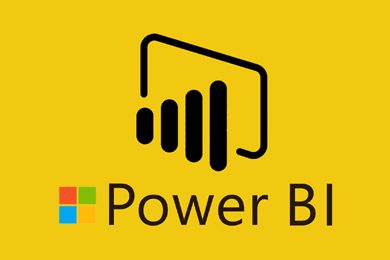This plan includes
- Limited free courses access
- Play & Pause Course Videos
- Video Recorded Lectures
- Learn on Mobile/PC/Tablet
- Quizzes and Real Projects
- Lifetime Course Certificate
- Email & Chat Support
What you'll learn?
- Learn the complete workflow in Power BI from A to Z
- Advanced analytics with DAX - calculated columns & measures
- All-in-One: Power BI Desktop, Power BI Cloud & Power BI Mobile!
- Learn how to design and implement professional reports
- Learn storytelling with data to visualize your data effectively
- Advanced features such as working with parameters, using R scripts, optimizing performance and
- Row-Level Security
- Performance optimizing
- Storytelling with data
- Python & R in Power BI
- Forecasting & advanced analytics
- Time intelligence
Course Overview
Do you want to learn the skills to professionally analyze data?
Do you want to learn all the steps to create impressive reports?
Then Microsoft Power BI is the right tool for you!
In this course you will learn – step by step – everything that is important in Power BI to become an advanced Power BI report creator.
That’s what you’ll learn:
Power BI Desktop, Power BI Cloud & Power BI Mobile!
✓ Understand everything from scratch – step by step, very structured and practice-oriented
✓ Learn all the important tools – know when and how to use them properly
✓ Connect different data sources – from basics to advanced
✓ Create your data model – and understand it
✓ Master DAX – to do more advanced analysis on your data
✓ Get to know all the different visualizations – and how to use them
✓ Storytelling with data – learn how to visualize your data effectively
✓ Create interactive visualizations – with drill throughs and drill downs
✓ Advanced analysis – learn how to use R Script in Power BI (Data Science)
✓ Forecasting – Advanced analytics which can be helpful in Data Science
✓ Row-Level Security – Implement the security concept to control access to the data
This course is right for you if...
... you have never worked with Power BI and want to learn everything hands-on in one course.
... OR you have already some basic knowledge and want to dive deeper and become more advanced in the whole universe of Power BI.
This is the course that covers everything in Power BI to become an advanced report devolopper!
Pre-requisites
- A computer with Windows operating system
- Power BI Desktop (free download)
- For some modules with Power BI Service (Cloud) account a school or work email adress is required to sign up (free 60 day trial)
Target Audience
- Anyone that is looking for a complete and comprehensive intro to Power BI
- Everyone that wants to also learn more advanced Power BI skills such as DAX for calculated columns and measures
- Anyone that wants to pursue a career as a data analyst, data scientist or BI consultant
- Anyone that has never used Power BI before and is looking for a hands-on approach to learn it
Curriculum 137 Lectures 07:41:56
Section 1 : Introduction
- Lecture 2 :
- Download & Installing Power BI Desktop
- Lecture 3 :
- What is Power BI?
- Lecture 4 :
- Getting to know the interface
- Lecture 5 :
- Mini Project: Transform Data
- Lecture 6 :
- Mini Project: Visualize Data
- Lecture 7 :
- Mini Project: Creating a Data Model
- Lecture 8 :
- Course Outline: What will you learn in this course?
- Lecture 9 :
- How to lean best with this course?
- Lecture 10 :
- All source files & course slides
Section 2 : Creating our Project File
- Lecture 1 :
- Creating our initial project file
- Lecture 2 :
- Working with the attached project files
- Lecture 3 :
- Exploring the Query Editor
Section 3 : Data Transformation - The Query Editor
- Lecture 1 :
- Exploring the Query Editor
- Lecture 2 :
- Connecting to our data source
- Lecture 3 :
- Editing rows
- Lecture 4 :
- Changing data types
- Lecture 5 :
- Replacing values
- Lecture 6 :
- Close & Apply
- Lecture 7 :
- Connecting to a csv file
- Lecture 8 :
- Connecting to a web page
- Lecture 9 :
- Extracing characters
- Lecture 10 :
- Splitting & merging columns
- Lecture 11 :
- Creating conditional columns
- Lecture 12 :
- Creating columns from examples
- Lecture 13 :
- Merging Queries
- Lecture 14 :
- Pivoting & Unpivoting
- Lecture 15 :
- Appending Queries
- Lecture 16 :
- Practise & Solution: Population table
- Lecture 17 :
- The Fact-Dimension-Model
- Lecture 18 :
- Practise: Load the dimension table
- Lecture 19 :
- Organizing our queries in groups
- Lecture 20 :
- Entering data manually
- Lecture 21 :
- Creating an index column
- Lecture 22 :
- Workflow & more transformations
- Lecture 23 :
- Module summary
Section 4 : Data Transformation - Advanced
- Lecture 1 :
- Advanced Editor - Best practises
- Lecture 2 :
- Performance: References vs. Duplicating
- Lecture 3 :
- Performance: Enable / Disable Load & Report Refresh
- Lecture 4 :
- Group by
- Lecture 5 :
- Mathematical Operations
- Lecture 6 :
- Run R Script
- Lecture 7 :
- Using Parameters to dynamically transform data
- Lecture 8 :
- M formula language: Basics
- Lecture 9 :
- M formula language: Values, Lists & Tables
- Lecture 10 :
- M formula language: Functions
- Lecture 11 :
- M formula language: More functions & steps
Section 5 : Crating Data Model
- Lecture 1 :
- Why a data model?
- Lecture 2 :
- Create & edit relationships
- Lecture 3 :
- One-to-many & one-to-one relationship
- Lecture 4 :
- Many-to-many (m:n) relationship
- Lecture 5 :
- Cross filter direction
- Lecture 6 :
- Activate & deactivate relationships
- Lecture 7 :
- Module summary
Section 6 : Data Visualization
- Lecture 1 :
- Our first visual
- Lecture 2 :
- The format tab
- Lecture 3 :
- Understanding tables
- Lecture 4 :
- Conditional formatting
- Lecture 5 :
- The Pie Chart
- Lecture 6 :
- All about the filter visual
- Lecture 7 :
- The filter pane for developers
- Lecture 8 :
- Cross filtering & edit interactions
- Lecture 9 :
- Syncing slicers across pages
- Lecture 10 :
- Creating drill downs
- Lecture 11 :
- Creating drill throughs
- Lecture 12 :
- The tree map visual
- Lecture 13 :
- The decomposition tree
- Lecture 14 :
- Understanding the matrix visual
- Lecture 15 :
- Editing pages
- Lecture 16 :
- Buttons & Actions
- Lecture 17 :
- Bookmarks to customize your report
- Lecture 18 :
- Analytics and Forecasts with line charts
- Lecture 19 :
- Working with custom visuals
- Lecture 20 :
- Get data using R Script & R Script visual
- Lecture 21 :
- Asking questions - Q&A visual
- Lecture 22 :
- Wrap up - data visualization
Section 7 : Power BI & Python
- Lecture 1 :
- Python in Power BI - Plan of attack
- Lecture 2 :
- Setting up Python for Power BI
- Lecture 3 :
- Transforming data using Python
- Lecture 4 :
- Python script I used in the next lecture
- Lecture 5 :
- Creating visualizations using Python
- Lecture 6 :
- Violin plots, pair plots & ridge plots using Python
- Lecture 7 :
- Python script III used in the next lecture
- Lecture 8 :
- Machine learning (BayesTextAnalyzer) using Python
- Lecture 9 :
- Performance & Troubleshooting
Section 8 : DAX The Essentials
- Lecture 1 :
- Welcome to DAX
- Lecture 2 :
- Let's look at our data
- Lecture 3 :
- Measures vs. Calculated Columns
- Lecture 4 :
- Automatically creating a date table in DAX
- Lecture 5 :
- CALENDAR
- Lecture 6 :
- Creating a complete date table with features
- Lecture 7 :
- Creating key measure table
- Lecture 8 :
- Aggregation functions
- Lecture 9 :
- The different versions of COUNT
- Lecture 10 :
- SUMX - Row based calculations
Section 9 : DAX - The CALCULATE function
- Lecture 1 :
- CALCULATE - The basics
- Lecture 2 :
- Changing the context with FILTER
- Lecture 3 :
- ALL
- Lecture 4 :
- ALLSELECTED
- Lecture 5 :
- ALLEXCEPT
Section 10 : Tell a story with your data - learn to visualize effectively
- Lecture 1 :
- Intro - Best Practices
- Lecture 2 :
- Show empathy & indentify the requirements
- Lecture 3 :
- Find the most suitable KPIs
- Lecture 4 :
- Choose an effective visual
- Lecture 5 :
- Make use of natural reading pattern
- Lecture 6 :
- Tell a story using visual cues
- Lecture 7 :
- Avoid chaos & group information
- Lecture 8 :
- Wrap up - storytelling with data
Section 11 : Power BI Service - Power BI Cloud
- Lecture 1 :
- How to go on now?
- Lecture 2 :
- Power BI Pro vs Premium & Signing up
- Lecture 3 :
- An alternative if you don't have a business email wrong lec
- Lecture 4 :
- Exploring the interface
- Lecture 5 :
- Discovering your workspace
- Lecture 6 :
- Connecting Power BI Desktop & Cloud
- Lecture 7 :
- Understanding datasets & reports
- Lecture 8 :
- Working on reports
- Lecture 9 :
- Updating reports from Power BI Desktop
- Lecture 10 :
- Creating and working with workspaces
- Lecture 11 :
- Installing & using a data gateway
- Lecture 12 :
- Get Quick Insights
- Lecture 13 :
- Creating dashboards
- Lecture 14 :
- Sharing our results through Apps
- Lecture 15 :
- Power BI Mobile App
- Lecture 16 :
- Creating the layout for the Mobile App
- Lecture 17 :
- Wrap up - Power BI Cloud
Section 12 : Row-Level Security
- Lecture 1 :
- Creating a Row-Level Security
- Lecture 2 :
- Row-Level Security in the Cloud
- Lecture 3 :
- Row-Level Security & Data Model
- Lecture 4 :
- Dynamic Row-Level Security
- Lecture 5 :
- Dynamic Many-to-Many RLS
- Lecture 6 :
- Hierarchical Row-Level Security
Section 13 : More data sources
- Lecture 1 :
- JSON & REST API
- Lecture 2 :
- Setting up a local MySQL database
- Lecture 3 :
- Connecting to a MySQL database in Power BI
- Lecture 4 :
- Connecting to a SQL database (PostgreSQL)
Section 14 : Next steps to improve & stay up to date
- Lecture 1 :
- Congratulations & next steps
- Lecture 2 :
- The End
Our learners work at
Frequently Asked Questions
How do i access the course after purchase?
It's simple. When you sign up, you'll immediately have unlimited viewing of thousands of expert courses, paths to guide your learning, tools to measure your skills and hands-on resources like exercise files. There’s no limit on what you can learn and you can cancel at any time.Are these video based online self-learning courses?
Yes. All of the courses comes with online video based lectures created by certified instructors. Instructors have crafted these courses with a blend of high quality interactive videos, lectures, quizzes & real world projects to give you an indepth knowledge about the topic.Can i play & pause the course as per my convenience?
Yes absolutely & thats one of the advantage of self-paced courses. You can anytime pause or resume the course & come back & forth from one lecture to another lecture, play the videos mulitple times & so on.How do i contact the instructor for any doubts or questions?
Most of these courses have general questions & answers already covered within the course lectures. However, if you need any further help from the instructor, you can use the inbuilt Chat with Instructor option to send a message to an instructor & they will reply you within 24 hours. You can ask as many questions as you want.Do i need a pc to access the course or can i do it on mobile & tablet as well?
Brilliant question? Isn't it? You can access the courses on any device like PC, Mobile, Tablet & even on a smart tv. For mobile & a tablet you can download the Learnfly android or an iOS app. If mobile app is not available in your country, you can access the course directly by visting our website, its fully mobile friendly.Do i get any certificate for the courses?
Yes. Once you complete any course on our platform along with provided assessments by the instructor, you will be eligble to get certificate of course completion.
For how long can i access my course on the platform?
You require an active subscription to access courses on our platform. If your subscription is active, you can access any course on our platform with no restrictions.Is there any free trial?
Currently, we do not offer any free trial.Can i cancel anytime?
Yes, you can cancel your subscription at any time. Your subscription will auto-renew until you cancel, but why would you want to?
Instructor

34866 Course Views
2 Courses



 Tech & IT
Tech & IT
 Business
Business
 Coding & Developer
Coding & Developer
 Finance & Accounting
Finance & Accounting
 Academics
Academics
 Office Applications
Office Applications
 Art & Design
Art & Design
 Marketing
Marketing
 Health & Wellness
Health & Wellness
 Sounds & Music
Sounds & Music
 Lifestyle
Lifestyle
 Photography
Photography